Our top two most popular tutorials are the videos "Triplicate Printing with RPM Remote Print Manager Elite" and the data extraction tutorial. We seem to get the most comments and questions about these.
Earlier, a customer asked us about printing multiple copies of their jobs to specific trays. There is an easy way to do that in RPM Remote Print Manager® ("RPM") Elite using the PCL Resource Mapping transform.
As the video presents, the logic of printing one job to multiple trays is as follows:
- Use the PCL Resource Mapping transform to change the job’s destination tray to the tray you choose (choosing trays is demonstrated in the video)
- Send the job to the printer using the updated tray
- Send a copy of this job to another queue that performs the same steps for a different tray
We added "copies" support in RPM version 6.1.0.467, dated January 18, 2018. You can now override the "copies" attribute of the PCL job and specify the number of copies you want.
Presenting the updated PCL Resources Mapping form:
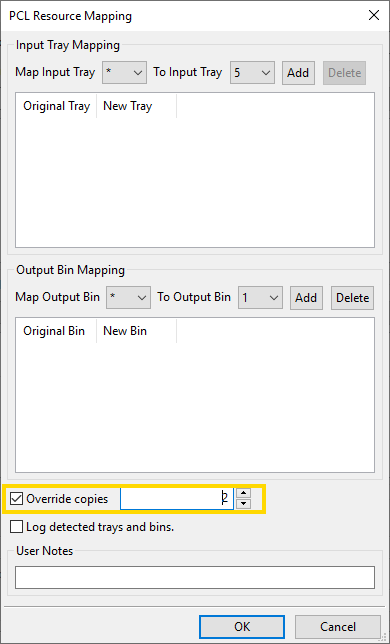
Note we highlighted the "Override copies" field. We’ve selected this field so we can change the default to 2. The transform instructs the printer to pull two copies of this job from the tray specified at the top of the form with ID 5.
You would take this approach with any tray. Find the queue that pulls from that tray and set the copy value to whatever you need.
