The Modify Device Properties page in ExcelliPrint® is displayed when you are adding a new device or modifying an existing device.
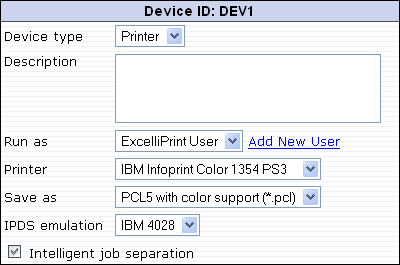
Device Type Allows you to select the device type. A device can be a printer or a folder.
Description Allows you to enter a free-form description for the device.
Run As Allows you to set the user who ExcelliPrint will run as when it is saving files or printing. You can select an existing credential level or you can click Modify to enter a new username, password, and domain in the Run As Windows User page.
Archive Directory/Printer Allows you to enter the directory in which you want files to be saved, or if you have selected Printer as the device type, allows you to select a printer.
Save As Allows you to select the file type you want jobs to be saved as.
IPDS Emulation Allows you to select the type of printer (for example, IBM 4028, IBM 3812, and so on) whose output you want ExcelliPrint’s output to resemble.
Intelligent Job Separation This option (selected by default) instructs ExcelliPrint to attempt to use clues in the IPDS stream to distinguish between print jobs. This option helps improve print speeds while ExcelliPrint attempts to intelligently separate print jobs. Since IPDS is page based, there is nothing in the stream that explicitly distinguishes between print jobs. When the Intelligent Job Separation option is unchecked, all the pages printed during an IPDS session are considered one print job. If you deselect this option, the host needs to have a timeout value set.
Update Click Update to save the settings for the current device.