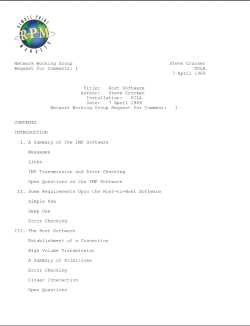
Watermarking is where you add one or more images to a printed page. RPM Remote Print Manager® ("RPM") supports adding watermarks to PDF files and text print. Watermark support is part of the RPM Elite version of the product.
Overlay manager
In RPM, we define a watermark to include the image path plus the information on where you put the image on the page, how you scale the image, and which pages you want it. We combine that information into what we call an overlay. In this context, the term "overlay" describes the process of defining a watermark and how you want to use it.
You can find the overlay manager in the user interface by selecting Configure -> Image Overlays
Here is the overlay manager form:
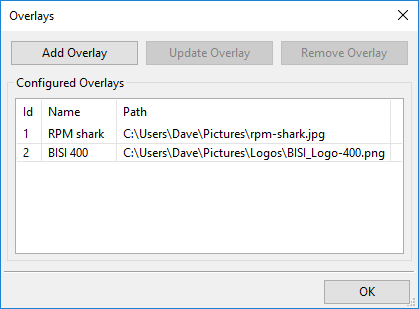
You'll note that I already have two overlays defined, which I've called "RPM shark" and "BISI 400". The first is an image someone sent us, which I included a few months ago to test the overlay logic. The second is our company logo, 400 by 400 pixels.
Adding an overlay
Click "Add Overlay," and you'll see the Add Overlay form:
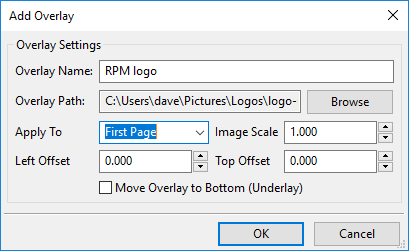
I've already filled in the name and browsed for the path.
The options for "Apply To" determine which pages you choose for the overlay. The choices are:
- Every Page
- Even Pages
- Odd Pages
- First Page
- All But First Page
There is no default placement, so you'll need to choose one of these options.
The options for scale and position should be clear.
When you move the overlay to the bottom, RPM makes the image transparent, and text should show through, depending on how light the image is. RPM doesn’t highlight the text, so if the image is dark, the text might not be visible. You may have to lighten the image or make it more transparent in an editor outside of RPM.
Using overlays in text print
In RPM Elite, the form for the text print action is as follows:
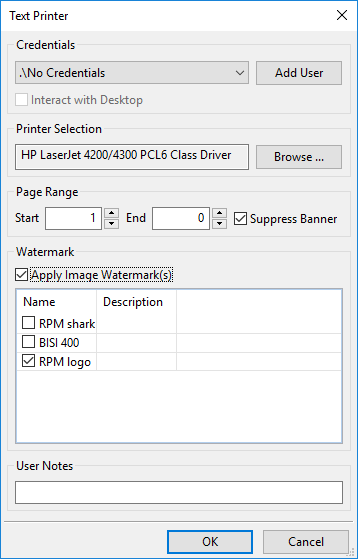
Note that the list of watermarks now includes my newly added "RPM logo." I have to select the setting "Apply Image Watermark(s)" before I can choose the RPM logo.
This form suggests I can choose more than one watermark since I have three available. When printing, RPM applies each watermark you specified, whatever pages you configured. However, note that RPM does not attempt to keep two watermarks from overprinting each other. You are responsible for keeping track of page and position using the overlay manager.
Adding watermarks to PDFs during the creation
In the RPM Elite product, when you create a PDF from another type of input, you have the option at that point of adding watermarks. For example, here is the PCL to PDF form:
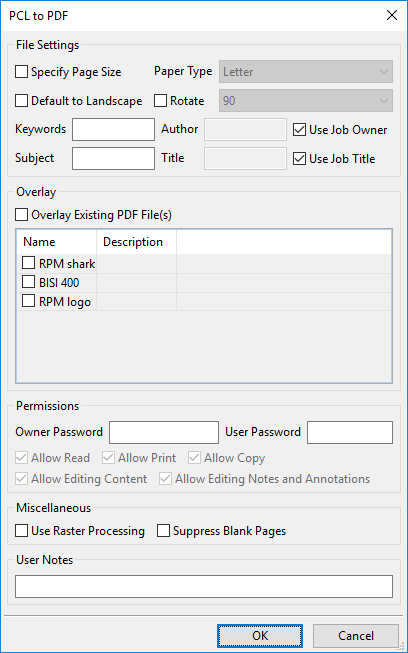
If we were converting PCL to PDF, then we could, at the same time, apply one or more watermarks at the same time we create the PDF.
Adding watermarks to PDFs
There are plenty of situations where you have PDF files that RPM didn't create for you. Maybe your print client sends to them you, or perhaps you used a filter transform to generate a PDF using software outside of RPM. Somehow you've ended up with a PDF in your print stream, and you want to watermark it.
No worries, RPM has you covered.
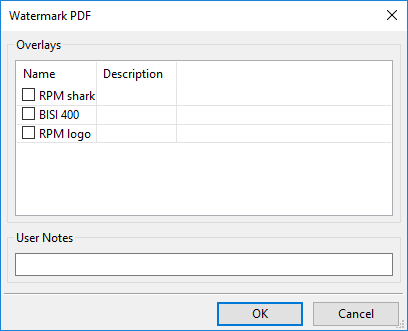
The watermark PDF form assumes you are operating on a PDF (of course). It will watermark this PDF for you, just like the scenarios above.
Disclaimer
In the watermarking sample at the top of this page, I kept the left and top offsets at zero like shown in the example setup. However, that looked terrible, so I moved the logo to just inside my half-inch margins by setting Left and Top offsets to 0.5. Also, the text is merely a test print file. It has no significance.